Product Options
Product options allow you to request additional information from attendees when they purchase a product, such as a T-Shirt size, or a color. Product options are generic and can be used with any product.
Types of Product Options
- Single Select - A dropdown list of options that the attendee can select from.
- Multi Select - A checkbox list of options that the attendee can select from.
- Freetext Field - An text input field that the attendee can enter their own value, with a customizable minimum and maximum length.
- Number - A number field that the attendee can enter their own value, with a customizable minimum and maximum value.
- Currency - A currency field that allows the attendee to enter their own value, with a customizable minimum and maximum value. The line item price of the product will be increased by the entered amount.
Creating a Product Option
- Navigate to your event website, then click "Housekeeping" from the left-hand sidebar.
- Click "Options" from the left-hand sidebar, then click "Create New Option".
- Enter a name for your option, and select the type of option you want to create.Note: The chosen name will be displayed to the attendee when they customize a product with this option.
- Customize the option based on the type of option you selected. Fields that are optional are marked with a (Optional) label.
- Click "Create".
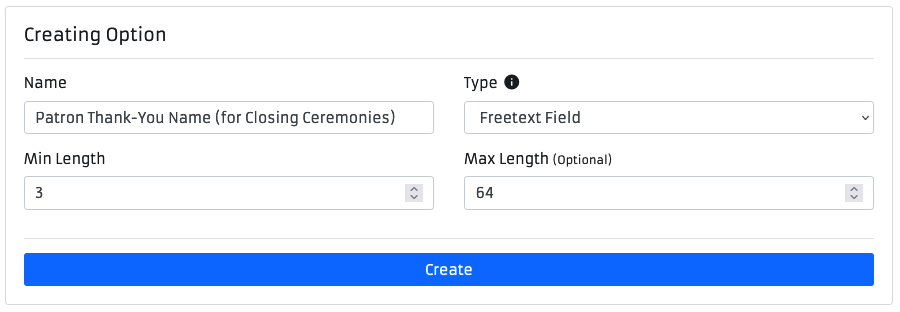
Associating a Product Option with a Product
After a product option has been created, you'll need to associate it with a product using the following steps:
- In Housekeeping, navigate to the product's page.
- Click the green plus (add) button next to the "Options" section.
- Search for the product options you want to add and select them from the dropdown.
- (Optional) If you want to require the attendee to select or fill in a value for this option, check the "Mark Selected Options as Required" checkbox.
- Click "Assign Options".
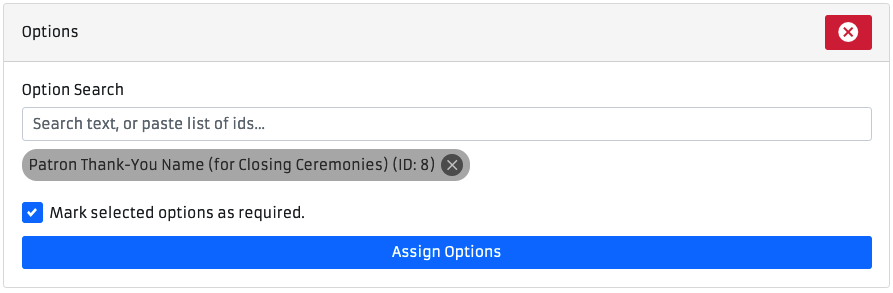
Note
Disassociating a product option from a product will not remove the attendee selected / entered value, or modify the line item price, on any existing orders.