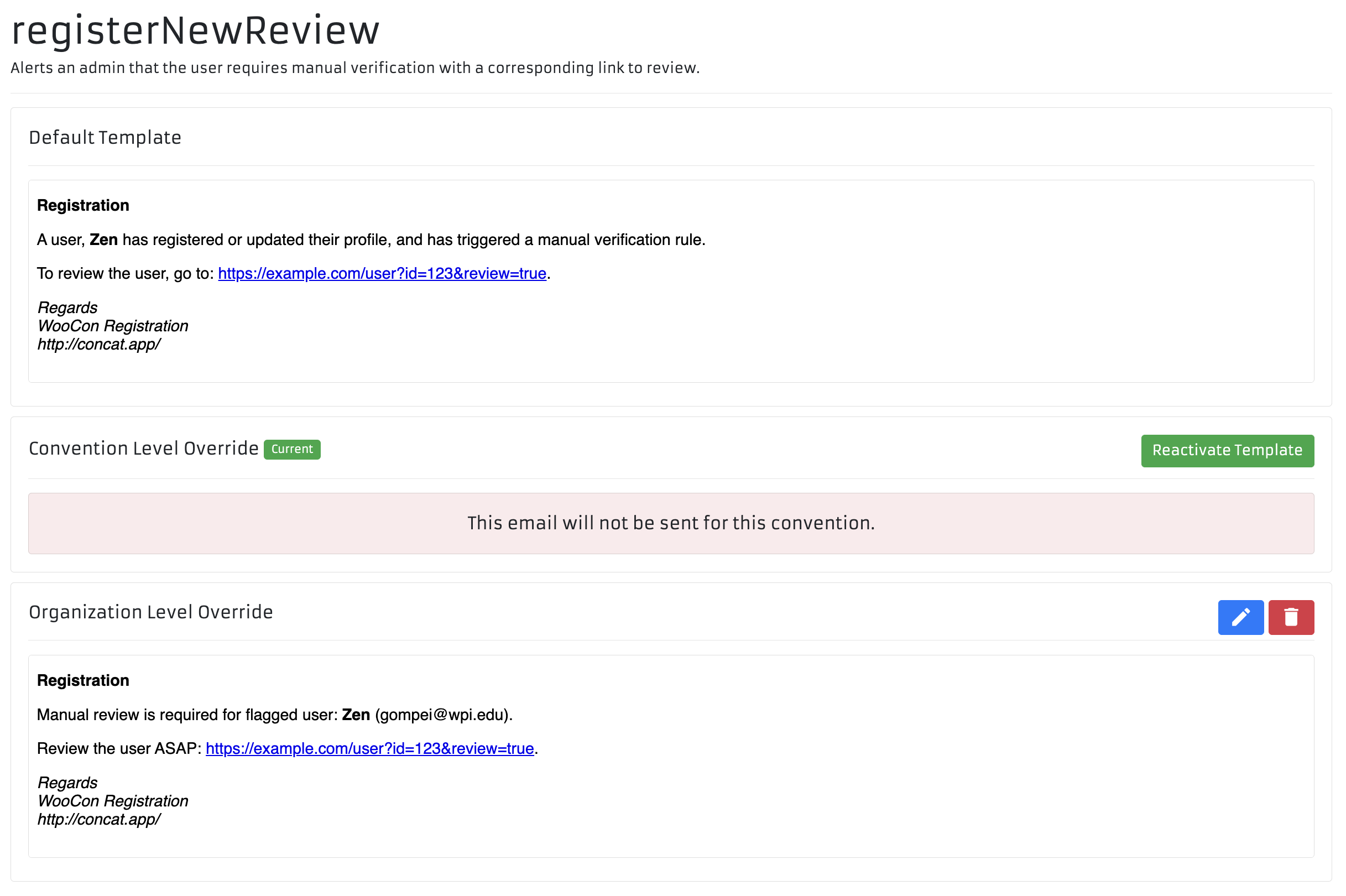Email Template Overrides
ConCat sends attendees emails for various actions taken in the application, for example when they successfully pay for an order, or when they change their email address. These templates can be overriden for a better level of customization, and some can be disabled outright.
List templates
These templates can be overridden at the organization or convention level, depending on how you want to customize these messages. First, view the templates you can modify:
- Navigate to your event website, then click "Housekeeping" from the left-hand sidebar.
- Click "Settings" from the left-hand sidebar, then click the "Email Templates" tab.
You can now view all available templates, a brief description of what they are used for, and some information about their states as badges:
- Default - The email template is not being overridden, and is using the default ConCat provided template.
- Overridden - The email template is being overridden by a custom template.
- Disabled - The email template is disabled and will not be sent.
Regarding register
You may notice that register (sent out to confirm someones email address when they first sign up for an account) is unable to be modified by default. We consider this template critical and do not allow it to be overridden without contacting support first. Reach out to support if you would like to modify this template.
Configuring overrides
Upon selecting "Modify" on the template you wish to inspect, you can view a rendered example email of the template, alongside a "Current" badge next to whichever configuration is active.
Templates can only have two potential overrides, this being an organization level or a convention level override. The default template cannot be deleted.
- Convention overrides are applied solely to this current convention. This will not persist to the next year or any other conventions within your organization.
- Organization overrides are applied to the entire organization, and will persist throughout all conventions.
Existing overrides have two buttons: Edit and Delete.
Creating and modifying overrides
Writing template overrides is done in a templating language called Handlebars. If you're familiar with it, editting templates will be a cinch.
If not, in short, Handlebars combines HTML with a bracket notation used to access certain variables, {{likeThis}}.
Let's take a look at an example. At my convention, I want volunteers to join a Telegram group. I created a redirect on my marketing domain for `/volunteertg` to the group, and now I want to make sure that everyone that applied to volunteer gets the link.
When I navigate to my list of templates, I find the one I want to modify. volunteerConfirm seems good to me.

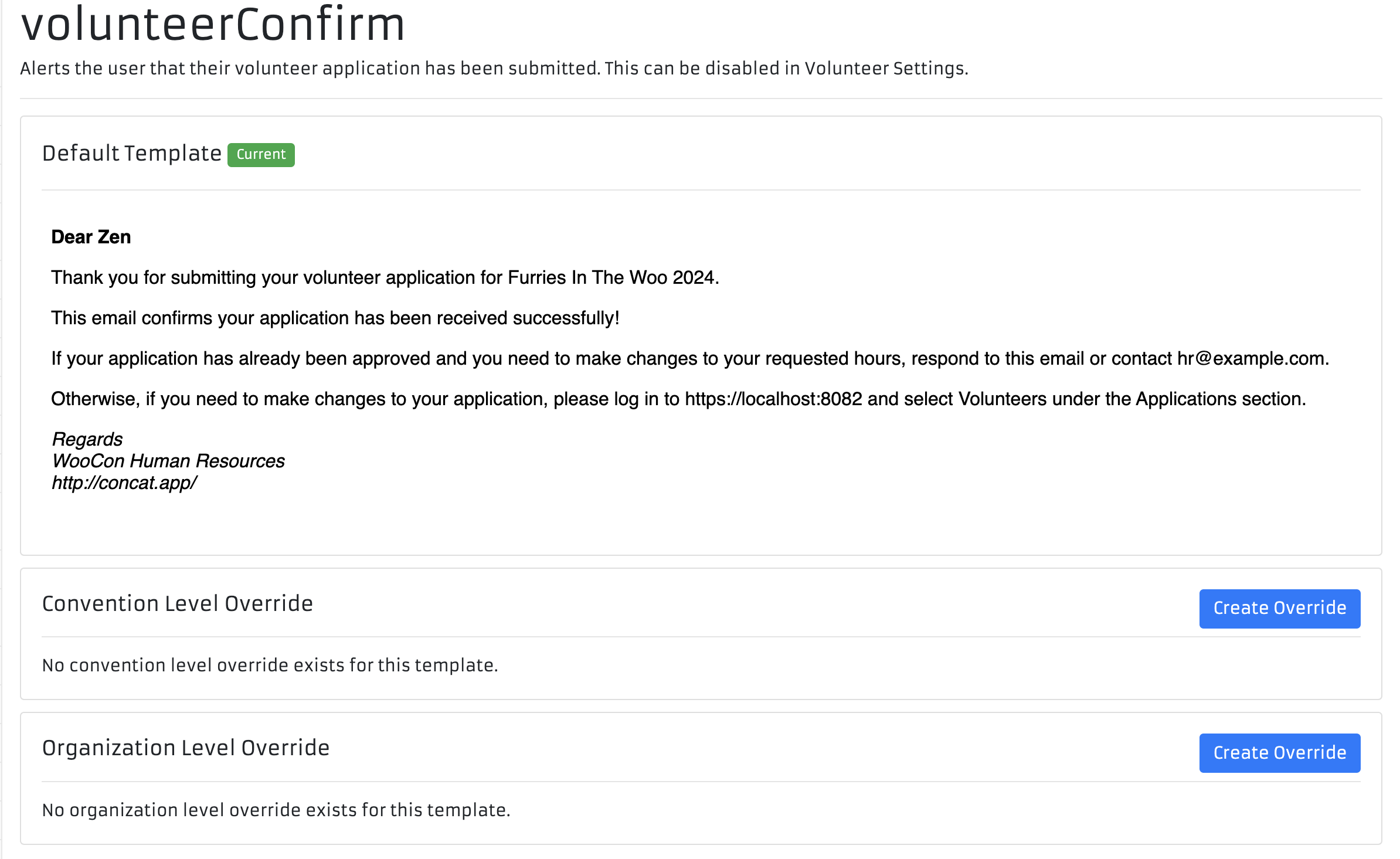
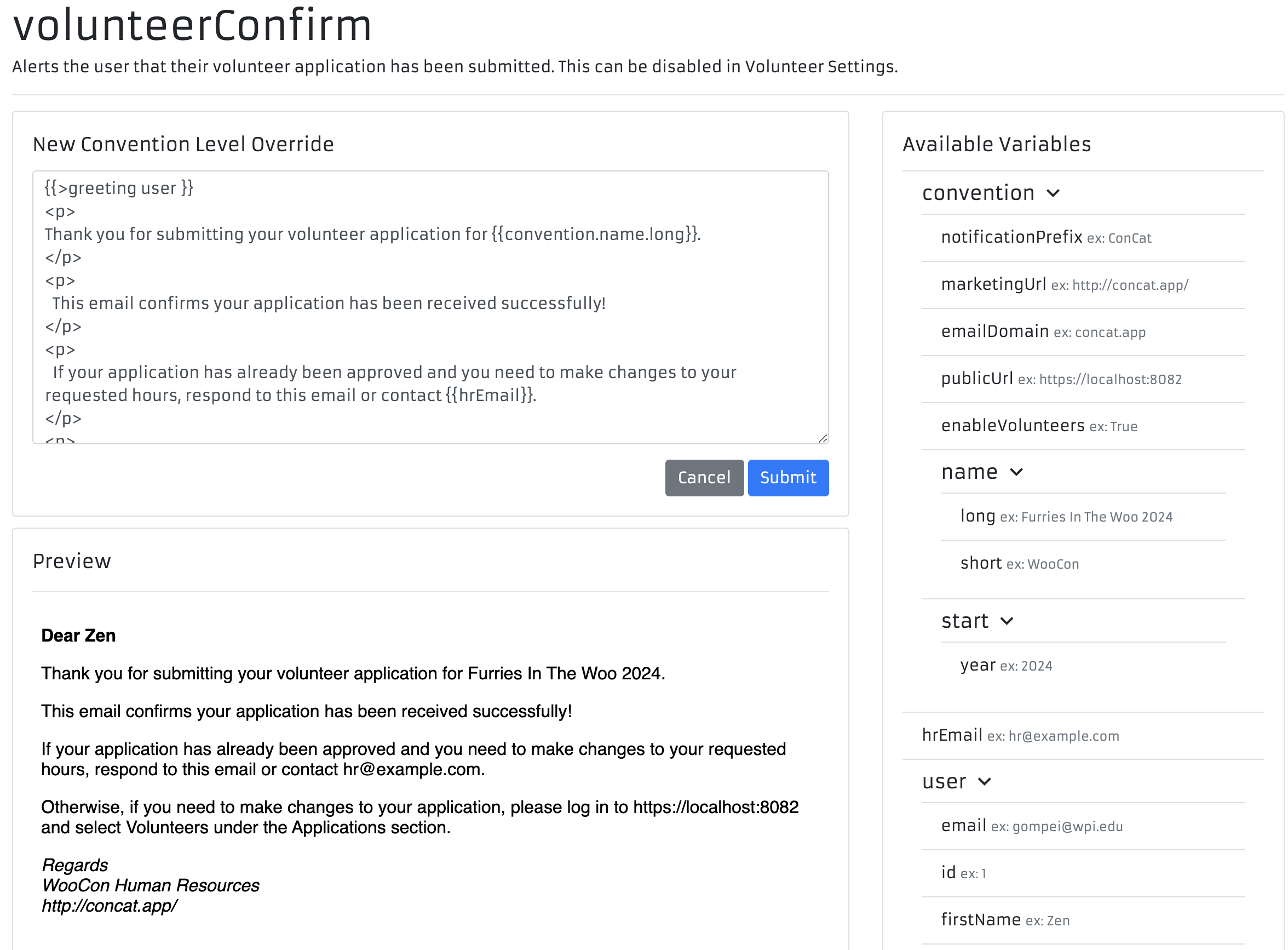
Disabling Templates
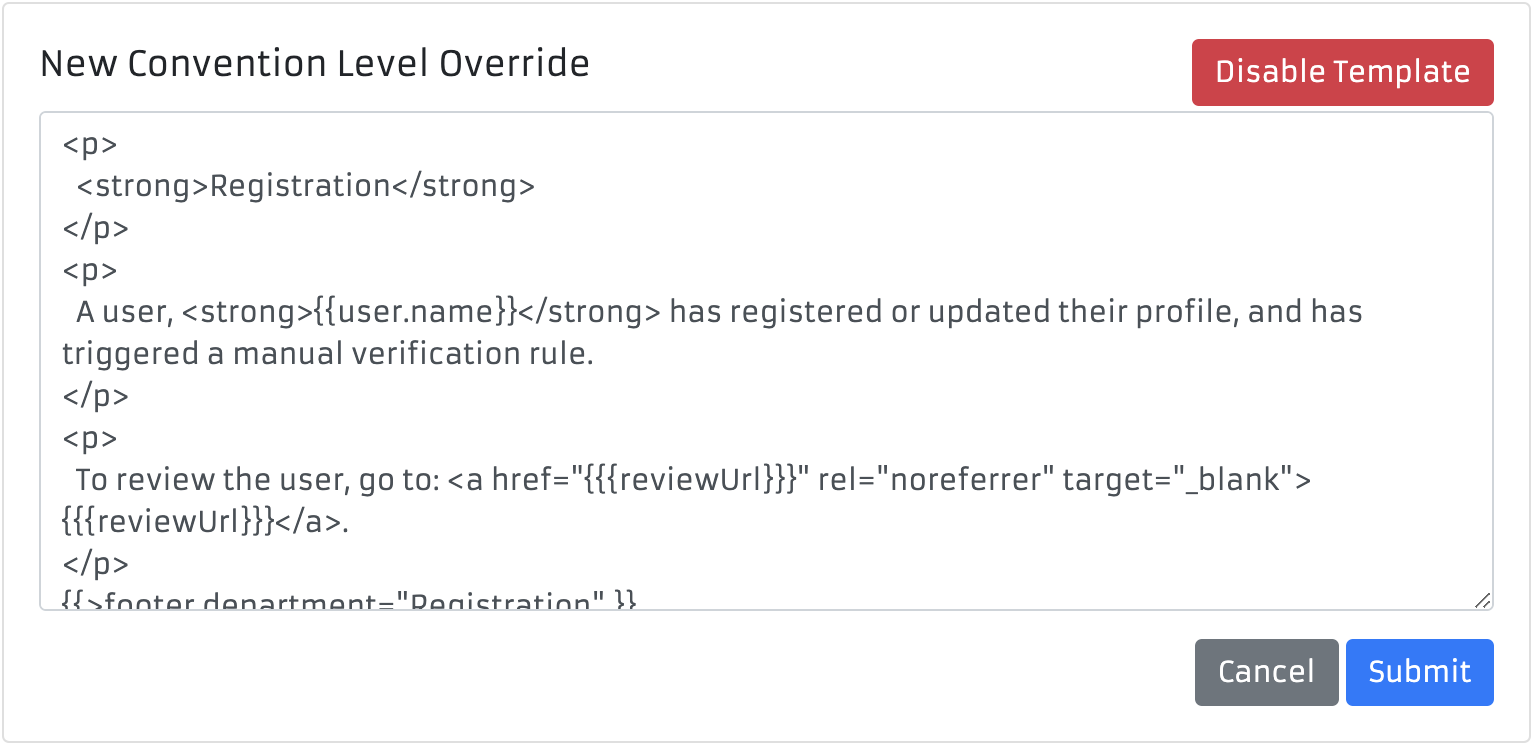

Variables
{{convention.name.long}}. Convention and User information is available for all templates, and additional variables are available as necessary.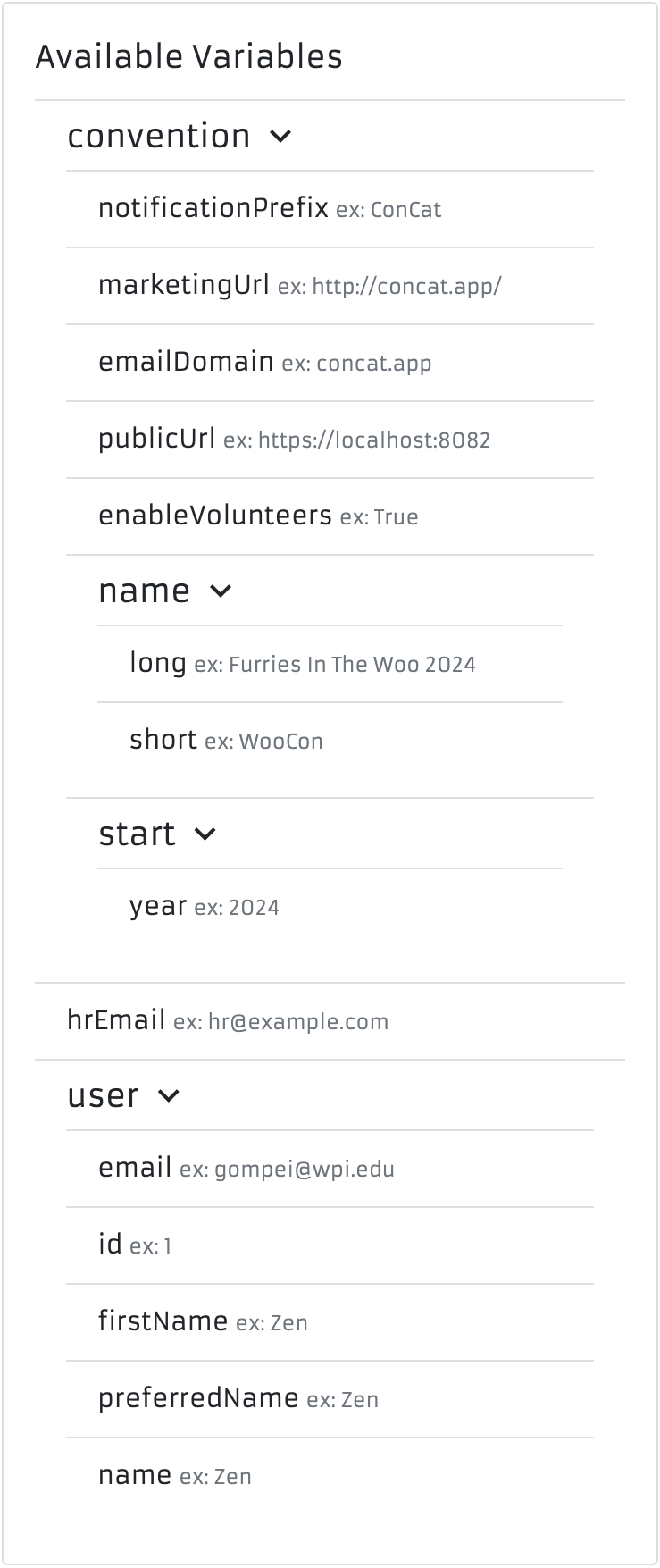
Errors
While editing, you may see errors come up. These are to ensure you're not including variables that don't exist, and that your template isn't broken. You cannot submit templates that contain errors.
Missing Variables
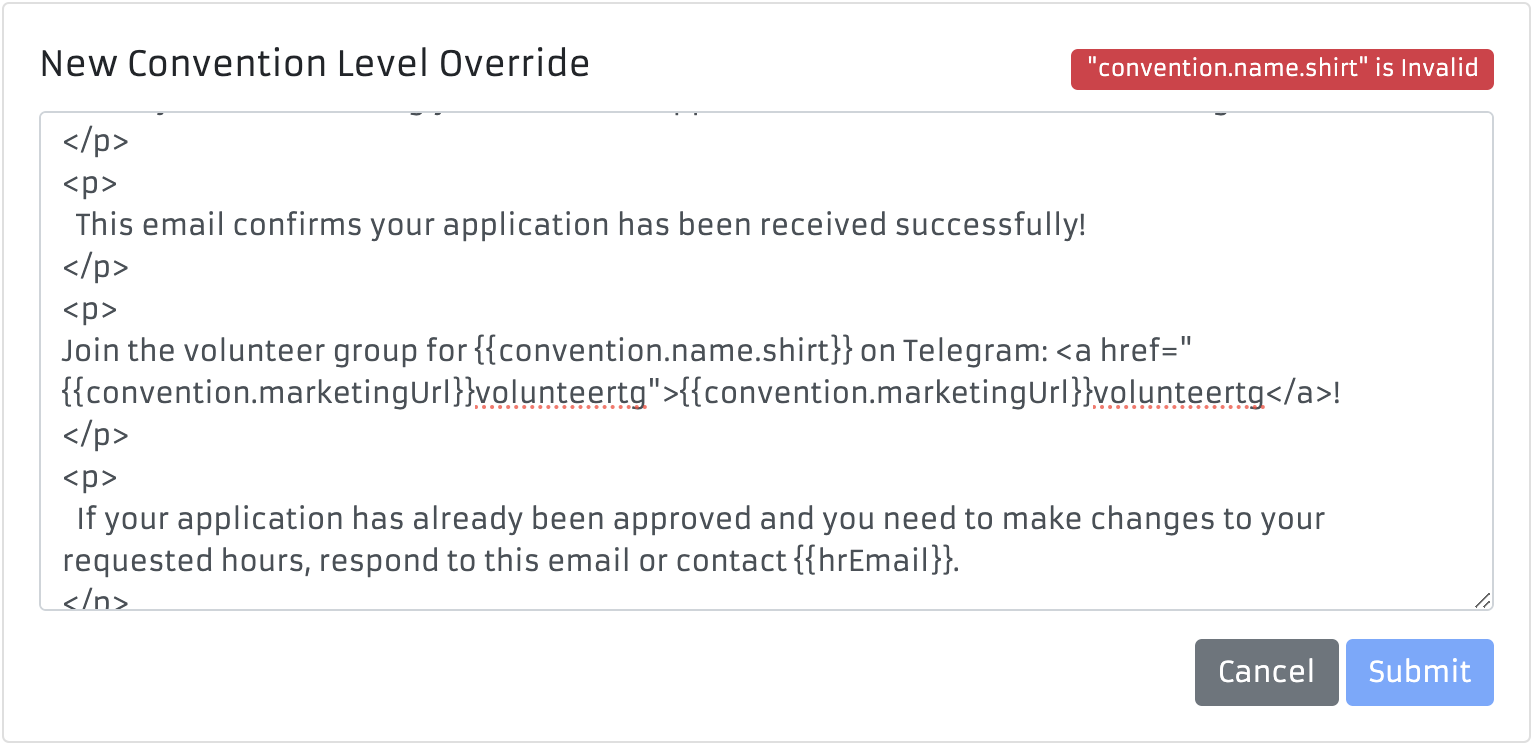
Parse Error
{{) or something of the sort.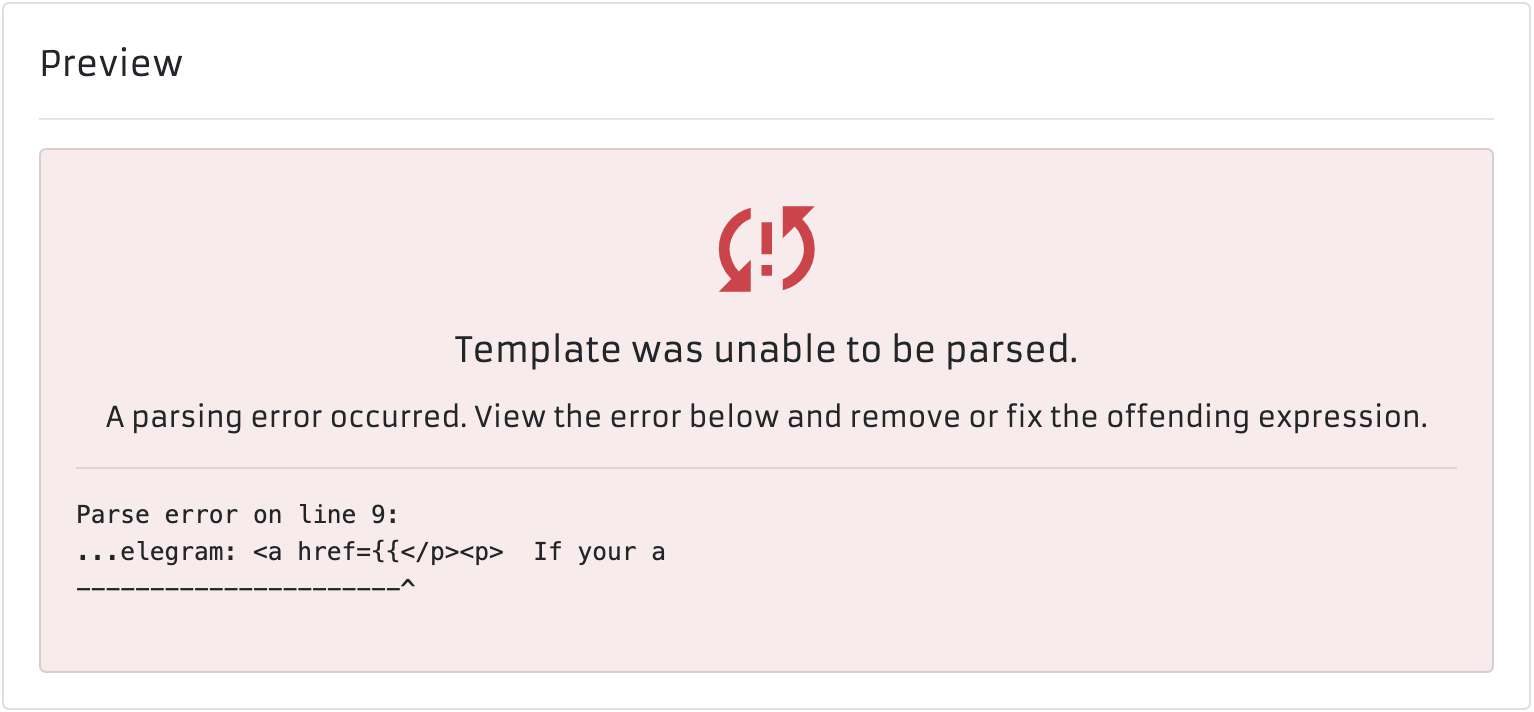
Priority Order
Template overrides are respected in the following order:
Convention > Organization > Default
Convention overrides always take priority, then any set at the organization level, and finally if there are none present the default is chosen.
For clarity, the active configuration is always highlighted as "Current" in the template's overview screen.